Clockwork: The Collection Agent
Starting
If installed from an RPM package, clockwork will already be running and will restart every time the host is booted. When ghabitat starts either locally or on a peer machine, it will be able to pick up data generated from the daemon. This is the most convenient way of running habitat.
If data is not available or ghabitat pops-up a window asking to start collection, then clockwork is not running. This will be the case if habitat was installed from a .tar package. If a full installation is required for data to be collected by the system for the benefit of all, see the Administration Manual to start up the daemon.
If the data is for you own benefit only, then the GUI ghabitat is all you need. The tool will ask to start collection if it is not already being done, using the pop-up below:-
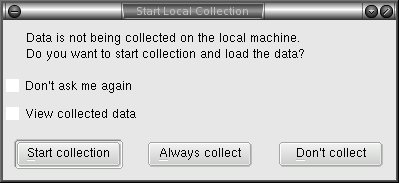
Clock on Start collection to start clockwork just this once, or Always collect it clockwork should be started when ever ghabitat runs. This is not a substitute for system-wide collection, for which you should see the Administration Manual. Two other buttons on the pop-up ask to inhibit the automatic pop-up of collection windows and to view collected data in a separate entry in the choice tree.
If the collection is stopped for any reason or the pop-up has been inhibited by choice, it may be restarted by selecting Data->Local Collection and using the pop-up.
Only one central instance of clockwork can run, but there is no limit to the number of user instances running specific set up collection jobs. See the section later in this document about starting custom clockwork instances for you own data collection projects.
Stopping
Using ghabitat, select Data->Local Collection from the menu bar.
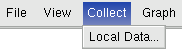
A pop-up similar to the one below will appear
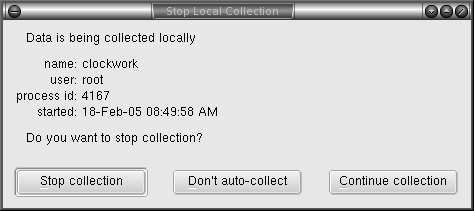
From this window, one can stop collection, continue with it or change ghabitat's auto-collection setting (see above). To continue with no change, click 'Continue collection' or press the Esc (escape) key on your keyboard. If collection is stopped then it may be restarted again with the same menu sequence.
Status
To check if collection is running locally, select Collect->Local Data from the menu bar. As shown in the image from the Stop Collection section above, the pop-up will show if the collection process is running and if so, who started it, when and its process ID.
To exit without changing the current state, press the Esc (escape) key on your keyboard or click 'Continue collection' (or 'Don't collect' if not running).
